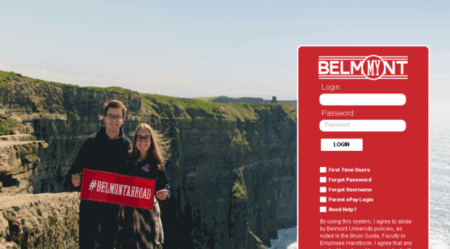Install YouTube TV on TiVo Stream 4K and stream all the popular Live TV channels on the Tivo Stream 4K device. When it comes to living streaming channels, YouTube TV is the first option that everyone should try. It includes 85+ Live Channels as well as a few originals.
TiVo Stream is one of the most recent streaming players to be released. The streaming gadget includes several pre-installed channels. Because the device runs Android OS, you may also add new channels to it. You may install and use YouTube TV to watch live TV on TiVo Stream. Let’s go over how to install YouTube TV on TiVo Stream 4K.
How to Install YouTube TV on TiVo Stream 4K
The Android operating system powers TiVo Stream 4K.
As a result, you may effortlessly install any program accessible on the Play Store.
1) Make sure your gadget is turned on and connected to the internet.
2) On the TiVo Stream remote, press the home button.
3) On the left pane, navigate to the Apps area.
4) To access the Google Play Store, click Play Store.
5) Look for the YouTube TV app in the app store.
6) From the search results, select the YouTube TV app and click the Install tab on the description page.
7) To launch YouTube TV, click the Open button.
8) The application is now available on the Android TV home screen.
Turn on YouTube TV on TiVo Stream 4K.
1) Start the YouTube TV app.
The app may be found on the home screen in the Apps and Games area.
2) From the app’s home screen, go to Settings.
3) Select Sign in.
4) A code for activation will appear on the screen. The code will occasionally appear on the welcome screen.
5) Open a web browser on your phone or computer and navigate the YouTube TV activation webpage.
6) Enter the activation code and press the Next button.
7) Log in to the Google account you used to subscribe to YouTube TV.
8) After signing up, you can watch live channels on TiVo Stream 4K.
TiVo Stream to YouTube TV
You can use your smartphone to cast the YouTube TV app to the TiVo Stream 4K.
1) Join the same Wi-Fi network as your smartphone and the TiVo Stream 4K device.
2) On your Android or iOS smartphone, install and activate the YouTube TV app.
3) Open the app and log in using your Google account.
4) Select the desired Live TV station.
5) In the top-right area of the screen, tap the Cast symbol.
6) From the list of available devices, select the TiVo Stream 4K device.
7) The video will immediately appear on your TV screen.
If you have any questions about installing YouTube TV on TiVo Stream 4K, please leave them in the comments area. Follow us on Twitter and Facebook for real-time updates.