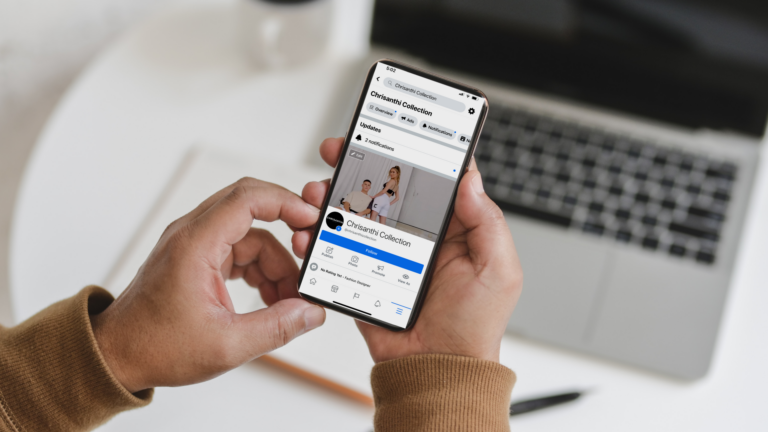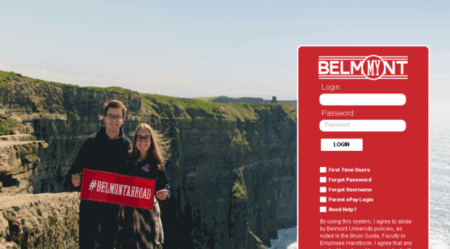How to turn off comments on Facebook? It’s not simple to keep control over the comments area of your Facebook postings, especially if you operate a Facebook business page with a significant following. Because Facebook is a public platform, comments may be spammy, inflammatory, provocative, and so on.
By default, anybody may remark on a public post you’ve made, even if they don’t follow you. You’re in luck if you want more control over who may comment on your Facebook posts and want to understand how to turn off comments on Facebook posts.
Facebook has made a modification that allows you to choose who may comment on your status updates. We’ll show you how to disable comments on Facebook posts for your profiles, business pages, Facebook groups, and more in this post.
How to turn off comments on Facebook posts for personal profiles
Facebook is changing because it wants to give users more control over who can comment on their posts.
Comments on posts may now be banned at the account level or even in individual Facebook posts, thanks to this new update. From options such as Public, Friends, and People/Pages referenced in the article, you may pick who is authorised to comment on your postings.
To limit the number of comments on a Facebook post, do the following:
- Go to your profile’s selected post where you wish to limit comments.
- In the top-right corner of the post, select the three-dot option.
- On the ‘Who may comment on your post’ tab, select ‘Who can comment on your post.’
- After that, you must choose one of the three alternatives stated below.
Groups on Facebook-how to turn off Facebook post comments
How to turn off comments on facebook? Facebook groups may sometimes be a hotbed of heated and contentious debates. The task of moderating the dialogue might be onerous for the group administrator. In such instances, it is preferable to disable comments.
It’s common practice to prohibit comments on articles that include important information, such as group rules or topics that need to be pinned.
For Facebook group postings, you have the option to block comments. To do so, you must either be the original sharer of the post or a group admin. If you fall into one of those categories, follow these steps to disable comments on a Facebook group post:
Go to the group for which you want to limit comments and click on it.
Turn off comments by clicking the three-dotted symbol in the top right-hand corner.
To reverse this action, click the dots again and select “turn on comments.”
How to turn off comments on Facebook posts for business pages
The way customers connect with brands has changed dramatically thanks to social media. It provides a direct channel for customers to communicate ideas, opinions, and even criticism.
Brands, on the other hand, may use these discussions to build a community and establish brand loyalty.
So, why is it necessary to switch off Facebook comments
Unfortunately, the Facebook comment box is full of trolls, bigots, and spammers, which dilutes the message of the article.
It is your job to keep your brand’s Facebook page clean because it is a public area.
Your comment area needs to be checked to make sure it doesn’t have any hate speech, racist, sexist, homophobic comments, or pictures that aren’t appropriate.
Things might rapidly get overwhelming when dealing with such comments on such a scale. And social media administrators have resorted to turning off comments on Facebook posts.
Although it is simple to turn off comments on Facebook posts in groups, it is more difficult to do so for page posts and advertisements.
Facebook doesn’t give you any options for turning off comments on posts from your company’s Facebook page or on posts from your ads.
There are two options if you wish to disable comments on your Facebook page posts and adverts. Let’s take a look at each of them separately.
Using Facebook moderation, turn off comments on Facebook posts
How to turn off comments on Facebook? You may delete the bulk of such comments using Facebook’s moderation function. Go to Settings > General > Page Moderation on your Facebook Page. In your Facebook page administration, add common symbols like “.” and terms like “to,” “you,” and so on to the restricted keyword list.
It will disable commenting on all of your Facebook posts and advertisements for all such comments.
The following strategy will work for you if you simply want to turn off comments on a few posts and advertising while keeping engagement on your other material.
Using statusbrew, you may disable comments on Facebook posts
Using Statusbrew’s “Rule engine,” you may disable comments on a certain post. The Rule Engine in Statusbrew allows you to create a rule for a specific post and turn off comments on it. Here’s how to do it:
- Go to the rule engine in Statusbrew.
- Make a new rule and start by naming it.
- Select a Facebook profile that is linked to Statusbrew now.
- Choose “Post is” as the condition and “Hide all Comments” as the action.
- Save the file.
This rule disables comments on some Facebook posts and advertisements while allowing you to continue engaging with all other posts.
In statusbrew, what can the rules do
You can automate the following tasks with Statusbrew’s Rule Engine:
- Keep the message hidden (Hide Comment)
- Remove the message from the system (Delete Comment)
- Private Message (Facebook only)
- Assign it to a specific user or group of users.
- Prioritize the discourse.
Conclusion
While entirely banning comments is not possible, this comes close to (and almost accomplishes) the same effect. There is no way to apply these comment settings universally across all articles, but there is a workaround. While this might be aggravating, there are a few legitimate reasons for the comment restriction. The first is that, as we discussed here, Facebook’s algorithm is driven by interaction, so deleting comments makes the post more likely to fall flat without a large jump in likes or reactions. Another reason is that it might harm PR or signal that a recent poor PR incident has occurred. After all, companies don’t switch off comments unless there’s a compliance reason for doing so. So, this might be useful in some specific situations, but be careful when you use it.