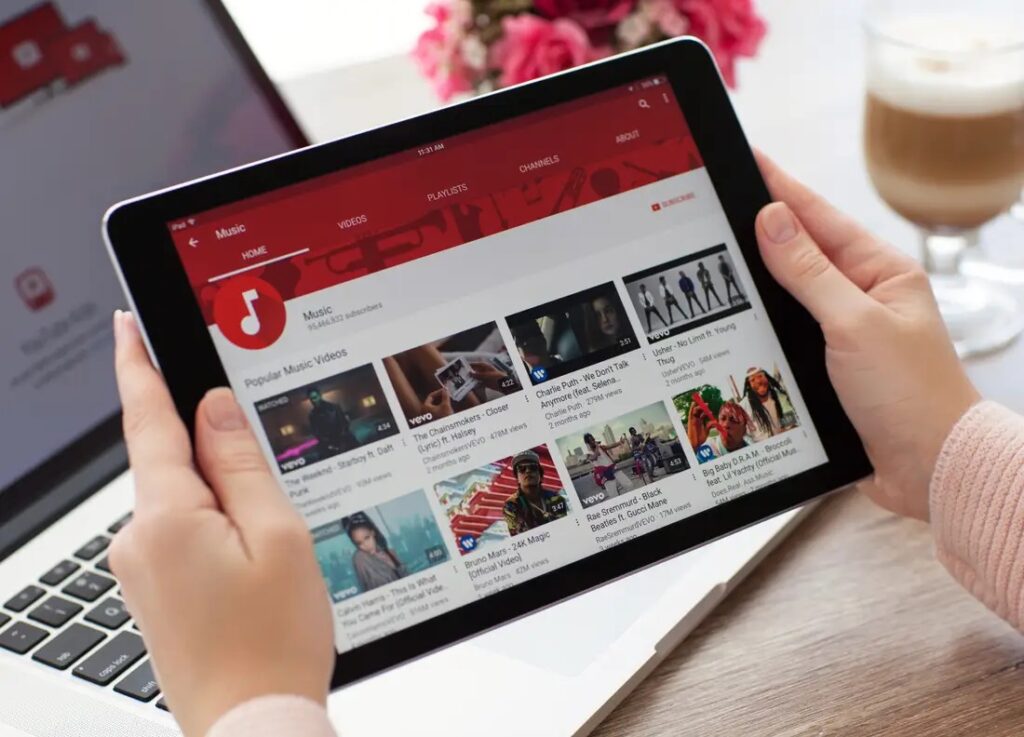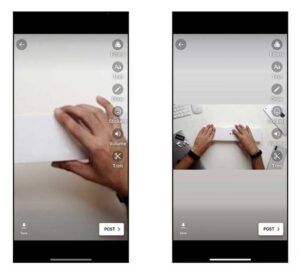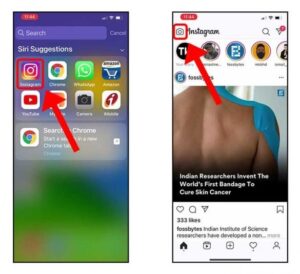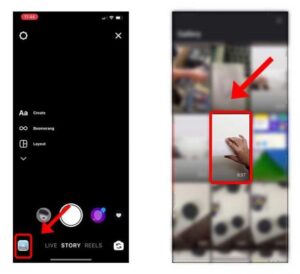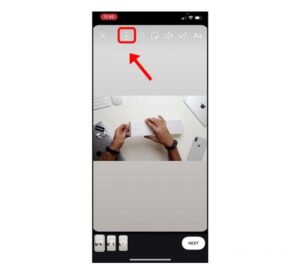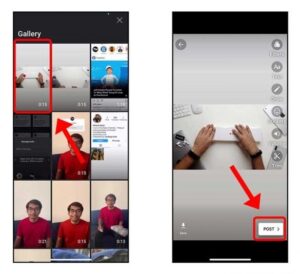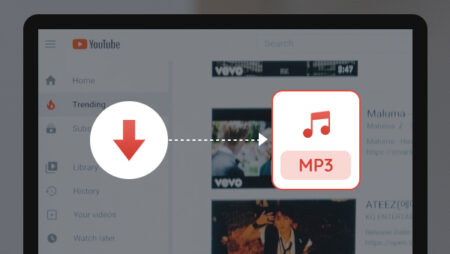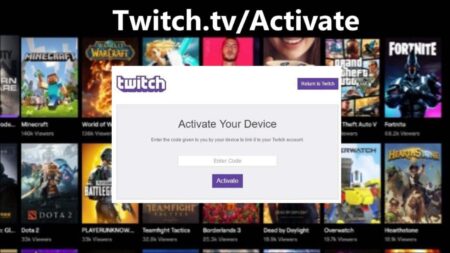As we know, YouTube Stories are an excellent way for Creators to connect with their audiences, but YouTube only enables you to post portrait or vertically shot videos. In case you try to upload a landscape video, it zooms in to fit the whole screen and looks weird and unusual, not to mention most of the clip is cropped out. While you can also install a third-party app to add borders, but there is a more straightforward solution. So without further any ado, let’s see how to convert Landscape videos to portrait videos for YouTube Stories.
Convert Landscape Videos to Portrait for YouTube
Stories’ best thing is that it is similar on most platforms, YouTube Stories, & Instagram Stories. Both have 15 seconds limit, which would make our job simple. We would use Instagram to convert the landscape video to a portrait video by adding padding on the top and bottom to look normal when you upload it to YouTube Stories.
If you look at the images given below, the left image is the video’s preview when uploading a landscape video to YouTube Stories. After converting it to Portrait, the image on the right uses Instagram and then uploads it to Youtube Stories.
Start by opening the Instagram app and click the Camera button on the upper left corner to enter the Instagram Story interface.
Now tap the Gallery button on the bottom left side corner. It would bring up the saved photos & videos that you can upload. Now find the landscape video you wanted to convert and click to load up the video’s preview.
You would see a preview in the original landscape format. Click the download button on the top, and save this preview to the Gallery app (Photos App on iPhone) on your smartphone.
Afterward, go back to the YouTube app, find the Stories section, and click the Create Story button to open the YouTube Stories interface. On the YouTube Stories tab, click the Gallery button on the bottom left to upload an existing video.
Now choose the video we currently saved from Instagram, it would be the first item on the list, and voila, you would see the video without any weird zoom-ins. You can now go ahead and Post-it.
Final words
It was a quick & easy way to add padding to your landscape videos to appear normal in YouTube Stories. It’s such a small oversight, but it is frustrating when you want to upload a video, and the app will not let you zoom out or adjust the size of the video in the preview window. Probably in the future? What do you think? Let us know in the below comments section.