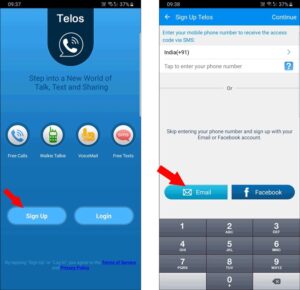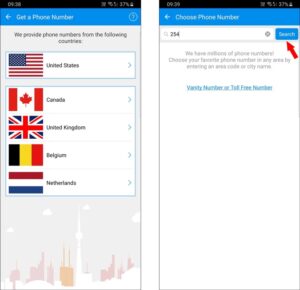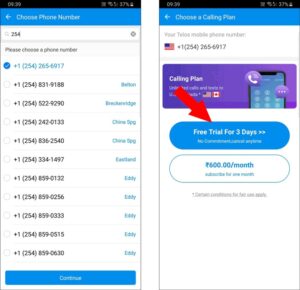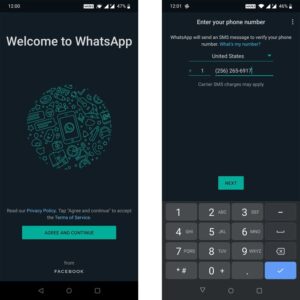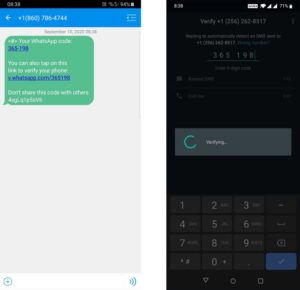As we already know, WhatsApp the well-known and most famous messaging app for Android & iOS that allows you to send messages to anybody and make calls over the Internet. Although, you need a mobile number to sign up for a new WhatsApp account. Thus, staying anonymous on WhatsApp is not an option; everyone can view your mobile number, and there is no way to hide it.
Fortunately, there’s a way to create a WhatsApp account without using your real mobile number, so you can quickly join any group or give your WhatsApp number to anyone without anxiety about your number leaking to the public.
Create a WhatsApp Account without Mobile Number
While it is easy to create an account in WhatsApp, and the vital part is the verification process. WhatsApp will send you by SMS a verification code to your mobile number. You are required to input that code into the app to complete your account set up. But here, we can bypass this verification using a temporary mobile number. You can create temporary mobile numbers with apps such as Text Now and Telos.
While Text Now, the app is excellent, it is merely available in a few countries such as the US, Canada, Singapore, Kuwait, etc. In contrast, Telos works in ample countries, including Pakistan, the Philippines, Nepal, India, etc.
Step 1: Install Telos App
To generate an alternative mobile number, you need to install the Telos app (Android or iOS). Even Telos is not available in all the countries; if the app is not visible to you in the App Store or Play Store, it most probably does not work in your country. It does not matter which device you install the app; all we required is to generate the mobile number & get the verification code.
Afterward, launch the Telos app, and we just need to create an account to use the app. You can also use your e-mail ID or Facebook account to create an account if you don’t want to use the mobile number. When done, you can grant the app access to make & manage phone calls.
Step 2: Generate a phone number
When done creating an account, you need to choose the country you would like the number. It doesn’t matter which country you will select. Now choose the area code in the respected country; as I set the US, I’ve entered the US area code. After that, hit search.
It’s time to pick your number. Telos will generate a list of numbers to select from. Choose the one you like, then go ahead and hit ‘Continue.’
Telos is a monthly membership app, and you will get a 3day free trial. You do not need to continue the membership to use Whatsapp. You can tap on the Free-trail for three days & complete the payment process to create a mobile number. You’ll require a valid debit card saved in your Google Play Store Payment options.
You will not get charged if you cancel the subscription before the trial period ends. You do not need to stay subscribed to use WhatsApp with that number. When the verification is completed, you can terminate your subscription, which is entirely a free option.
Step 3: Set up WhatsApp with that Number
Firstly, install the WhatsApp app (Android or iOS) on the device. Go ahead & launch the app and click ‘Agree and Continue.’ Afterward, change the country to match the country you’ve selected in the Telos app. And input the new alternative number into WhatsApp. Press ‘Next’ at the bottom when you are done.
You’ll get the verification code to the Telos app. But you are required to wait until the WhatApp automatic verification is completed & enter the verification code manually. If you get an error saying, ‘this is not a valid number for the country United States,’ in those cases, you can try unsubscribing & starting over again.
That’s all; you have successfully created a WhatsApp account without using your mobile number.
Now you can cancel your subscription in the Telos app, & WhatsApp will work as usual. You can also make phone calls & video calls from WhatsApp even after canceling. Because WhatsApp uses the Internet to place calls & not mobile networks.
Weird enough, canceling the subscription on the Telos app is a little buggy. But as we have signed-in with the assistance of email, you can unsubscribe from here if you’re using Gmail.
You can add contacts to your mobile like before, and Whatsapp will read that contact’s data. And to send regular SMS from the number you’ve created, you are required to continue the membership, and you even need to grant access to contacts for the Telos app.