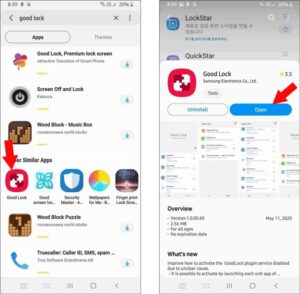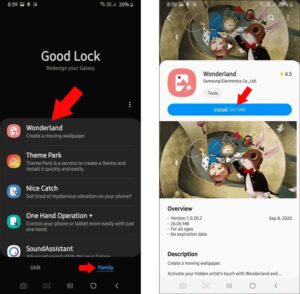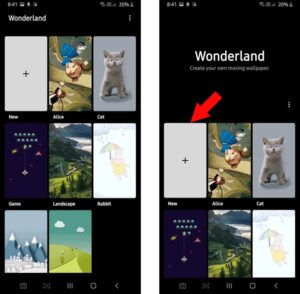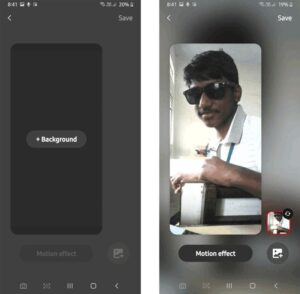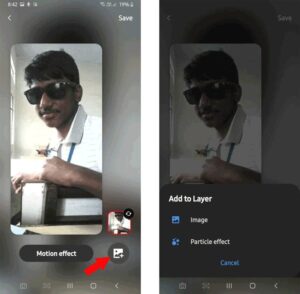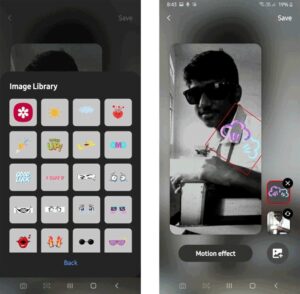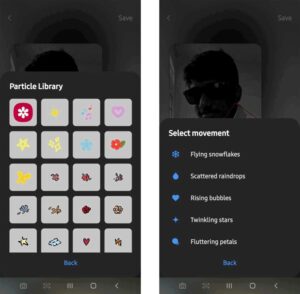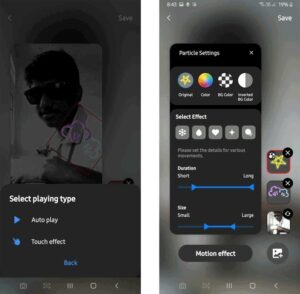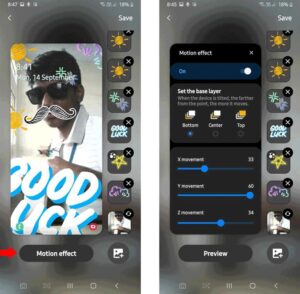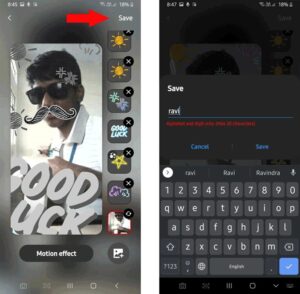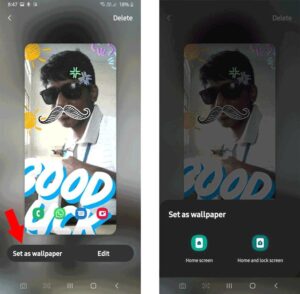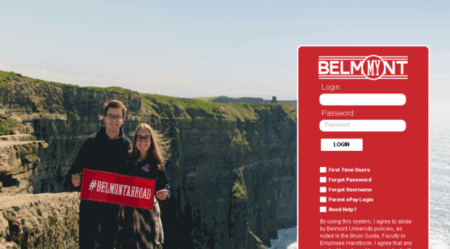Well, if you use a Samsung Phone, chances are high you have heard of Good Lock. For the not familiar people, Good Lock is a Samsung-exclusive app packed with various modules that extend your phone’s functionality, which you will not be capable of achieving otherwise with Play Store apps. Currently, Samsung introduced a fresh and new module in ‘Good Lock’ called “Wonderland” that helps create live wallpapers that can usually play the animation with your touch. So without further ado, let’s see how it works amazingly.
How to Easily Create Live Wallpapers on Samsung Phone
First, you have to install the Good Lock app from the Samsung Galaxy Store to start using Wonderland. This app probably will not be available for all countries, but you can use these tips and tricks to use Good Lock Modules in unsupported countries.
When downloaded, then open the app and select the Family tab; you can quickly find the “Wonderland” module. Tap on it and click on install. Afterward, open the Wonderland module from the app drawer just like any app and tap on “Start.”
Now you can apply pre-designed live wallpapers or tap on “New” to start creating one.
First, create the wallpaper, add the background by tapping on the background button, and then choose your gallery’s background image.
After that, click on the image button at the bottom right corner to add images & particle effects as layers on the background’s upper side.
By tapping on the image, you’ve the option to add an image from your gallery or choose any predesigned stickers. When added, you can drag it to the desired place and adjust the size and rotation with just two fingers.
By tapping on Particle effects, you’ve the option to add a particle from your gallery or select any predesigned particle. Then it would be best if you choose the animation style for those particle effects.
Once you selected the particle animation, you can choose either “Auto Play” or play with the “Touch effect.” Then you can adjust the particle settings such as coloring style, particle size, rotation style, duration, amount of articles, and spreading direction, etc.
You can finally click on Motion Effect at the bottom to add motion to all the layers on top of the background. The gyroscope triggers this motion, so the wallpaper & layers will move according to the phone’s movement. Besides, you can adjust the X, Y, Z movements.
When done editing your wallpaper, tap on save at the top, & give your wallpaper a name.
When done, you’ve the option to set the wallpaper as wallpaper for the home screen or home & lock screen.
Anyhow, you can’t save the wallpaper to the gallery or also share it with anyone if you wish, even with other Samsung phones. But creating a new live wallpaper is now only a matter of minutes. I have merely used predesigned images & particles; you can download png images online or create them on photoshop if you desire.