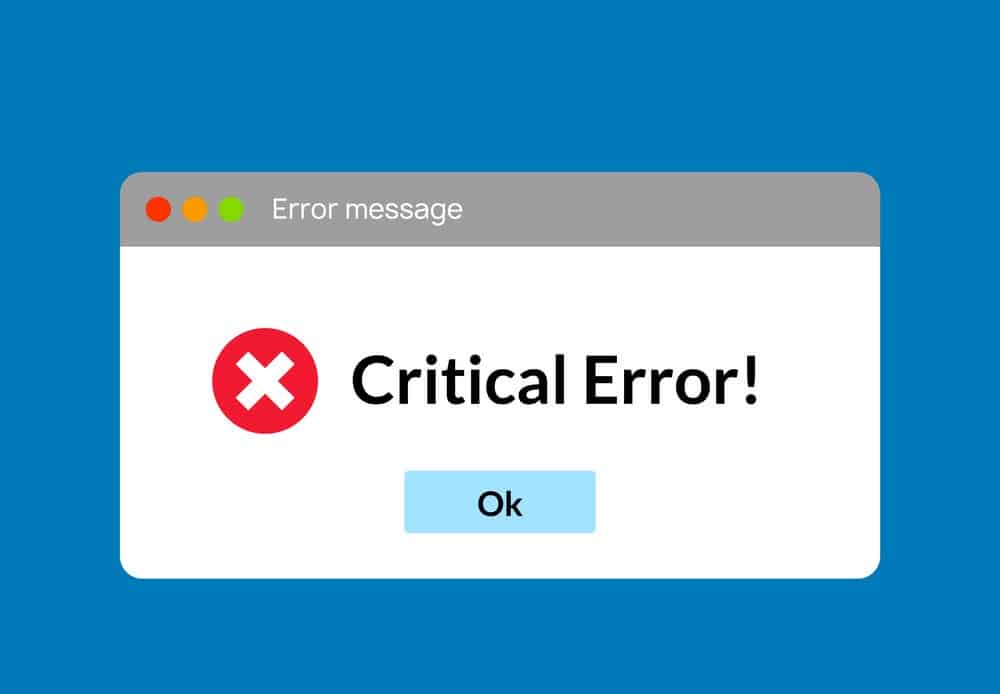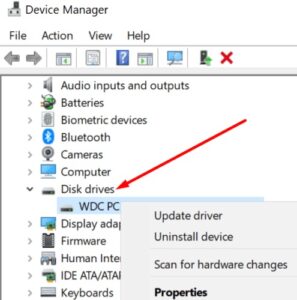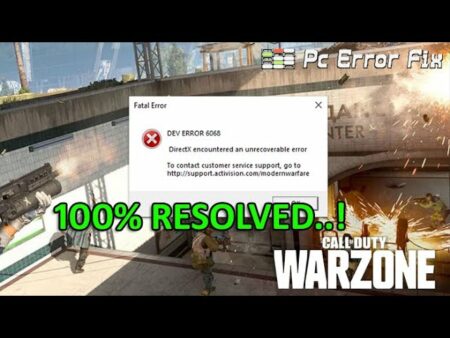Problem 0X800701B1 occurs, if Windows 10 detects that a drive is not present, an error code may appear saying, “A device which does not exist was specified.” When your computer fails to copy-paste or transfer files to or from that drive, it usually occurs.
An additional error could also occur if your external hard drive is not functioning or your computer did not recognize it. So, in this article, I will briefly discuss fixing or error 0X800701B1 solved on windows 10.
How to Fix Troubleshooting Error 0X800701B1
Use a different USB port
You can even try connecting the external HDD to a different USB port on your computer if your computer has multiple USB ports. It’s possible that the port you’re using right now is defective or doesn’t provide enough power to your HDD.
Remove other peripherals
If power shortages cause the issue, disconnect all other connected devices. Just unplug all of them. Always disconnect all of your peripherals before working on a laptop. Also, always keep the external hard drive connected. Using your trackpad, you can control your device. Make sure the error has been resolved.
Update or reinstall your HDD drivers
To eliminate the possibility that outdated, incompatible, or corrupted drivers are the source of the error code 0X800701B1, make sure to either update or reinstall your HDD drivers.
1. From the Control Panel, click on the Device Manager option.
2. Insert a new item to the list of discs, called Disk Drives.
3. Right-click on the hard drive that has been identified as problematic.
4. Go ahead and select Update driver.
5. Allow yourself to relax until the update process is complete and restart your computer.
6. If the error persists, do it again, but this time select the option to uninstall the current HDD driver.
7. Repair your computer and restart it to install a generic driver.
See if the problem is still present.
ALSO SEE: Import Outlook Contacts Into Windows Live Mail
Keep your file transfer size low
In case you want to transfer a large amount of data to or from an external hard drive, try to keep your file size under 10GB. If you attempt to transfer large files, you’ll place an extra burden on your hardware, particularly if you’re using a low-spec computer and an old HDD.
Replace your external HDD
Maybe your external HDD is the culprit. Errors and glitches will become the norm if the HDD is wearing out. If you are using a different HDD, test to see if the 0X800701B1 error occurs.
Once the error is fixed, you should buy a new external hard drive or, even better, an SSD if you want to get the most out of your gear.
Please comment below and let us know if your error 0X800701B1 solved successfully.