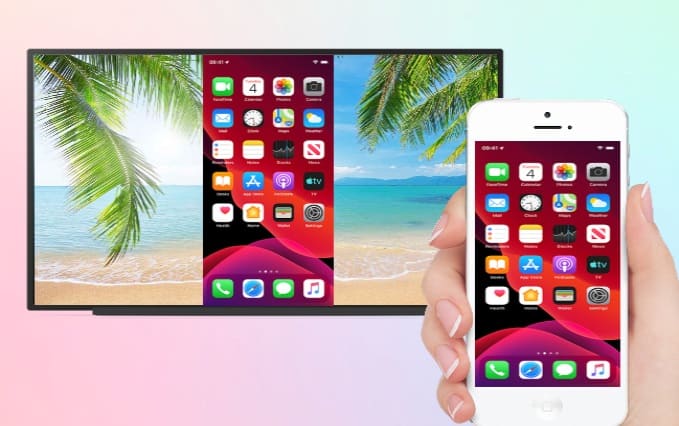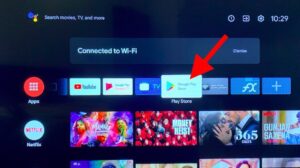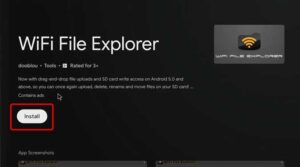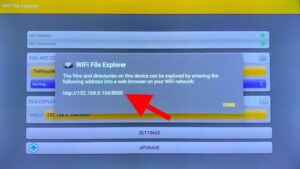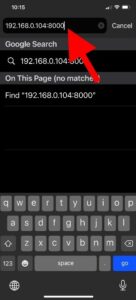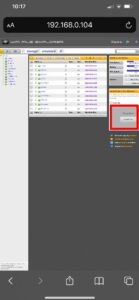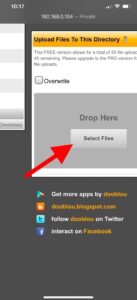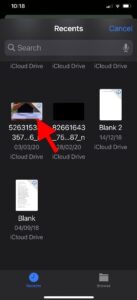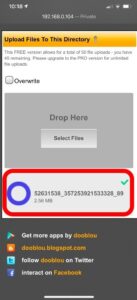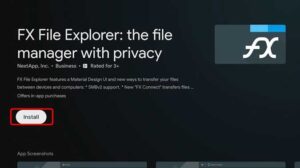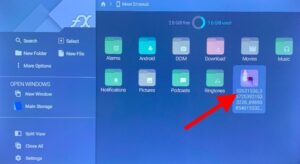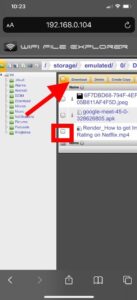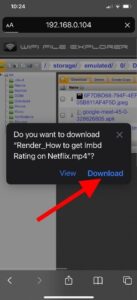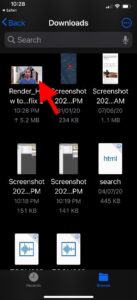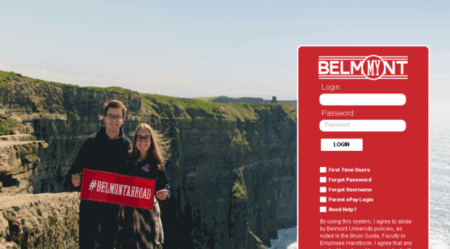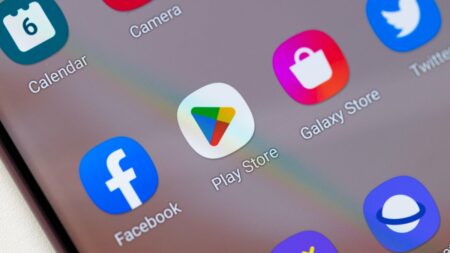Well, here is an easy and straightforward way to send music, videos, photos, etc., from your iPhone to your Android TV. All you have is an active and reliable Wi-Fi connection and also a free app installed on your Android TV. So, let’s see how it amazingly works.
How to Send files from iPhone to Android TV
Firstly, turn on your Android TV and head over to Google Play Store.
Now search for the “WiFi File Explorer” app, then install it on your TV. It is free & well optimized for Android TV OS.
When the download is finished, now open the app. It would display you an IP address, provided that your Android TV is connected to a Wi-Fi network. Must keep the app open on your TV because we would need to copy the iPhone’s IP address.
Afterward, grab your iPhone, ensure it is connected to the same Wi-Fi network as your Android TV. Now, open the Safari browser, type in the IP address displayed on the TV, and press enter.
The Android TV app runs as a local server that enables you to access the TV box files. In case you close the app, the connection will drop.
You’ll see Android TV’s file tree with folders like Downloads, DCIM, etc. As the web page is optimized for horizontal displays, zoom in on your iPhone to correctly see the icons.
And to send a video file from the iPhone to Android TV, find and click the Download folder on the webpage. Here you would find an upload box on the bottom right side; click on it once to select the video, picture, or any file you’ve from your iPhone storage.
You can easily browse the Files app on your iPhone or the Photos app to find the content you wish to send over to the Android TV. Click the file to start the upload.
The speed is quite decent since it’s on Wi-Fi. A 1 GB video took like 1 or 2 minutes. When the file is sent, you’ll see it in the folder directory itself.
Wifi File Explorer’s only drawback is that you cannot browse the File manager on Android TV itself, and you would have to install the other File Browser.
Just open the Play Store app on your Android TV, then search for “FX File Manager,” after that, install it on your Android TV.
Now open the FX File Manager and go to the Downloads folder here; you would find the file we transferred from the iPhone.
Send files from Android TV to iPhone
The setup even works the other way around, and all you’ve to do is follow the simple steps below. Firstly, open the WiFi File Explorer app on your Android TV and note the IP Address. Afterward, head over to your iPhone, and punch in the same IP address in the Safari browser’s address bar. The webpage would load, and you can quickly browse the files located on the Android TV.
Find the file you need to download on your iPhone and click the checkbox to select a file. You can also download multiple files from here.
After selecting all the files, click the Download button on the top of the list to initiate the download.
Now start the download, and the files would be saved automatically to the Files app on your iPhone. You will access the files by browsing the Files app.
Final Words
Dear Visitors, it was a quick and easy way to transfer files between the iPhone and Android TV. The iPhone has come to be a lot less restrictive; that’s why we can initiate files so quickly. Also, let me know if you encounter or face any issues with this method either in the comments below.