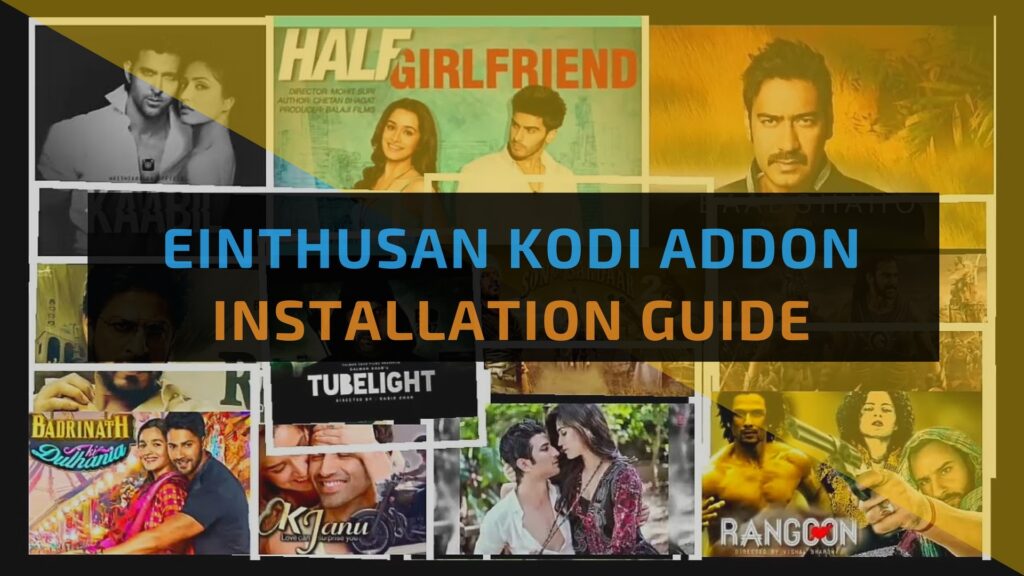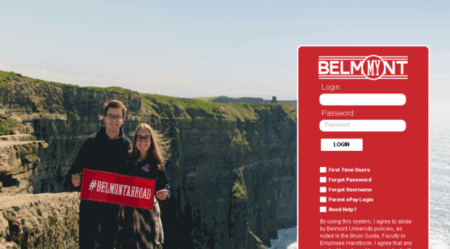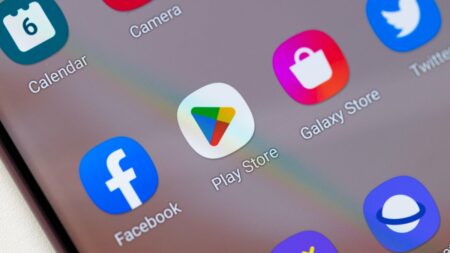Have you ever desired to watch international movies & Bollywood movies more specifically? Keep on reading as I will show you how to install the Einthusan Kodi addon.
Well, Einthusan is an addon for Kodi, which features content not just from Bollywood but even covers South Asia content. That means Tamil, Telugu, Malayalam, Bengali, Chinese, Punjabi, and more. Einthusan began as an online streaming portal that allows people to stream movies without any registration or subscription.
Einthusan addon for Kodi is merely an extension of that. You will enjoy the same library on any device running Kodi.
Watch Movies with Einthusan Addon 2019
The addon is available thanks to Kodi’s fantastic potential, a product of its open-source nature. For those unaware, open-source is a sort of license which enables anyone to take the source code & tinker with it. It doesn’t require developers to pay a royalty fee to the owner; they can take the source code and modify it.
Moreover, it has allowed the creation of hundreds of add-ons. The majority of them are add-ons like Einthusan, which delivers movies and TV shows. Besides, these add-ons are referred to as third-party or unofficial addons. There is an official add-on, which is provided by Kodi’s creators. Additionally, there are many of them, but Kodi’s true and real strength comes from its breadth of third-party add-ons.
Third-party addons are delivered through repositories; they contain more than one addon. Repositories generate popularity by having a vast collection of great addons.
Why Use VPN for Kodi – Install Einthusan Kodi Addon
However, Einthusan claims that it has acquired each content legally; third-party Kodi add-ons do not fall under the same category. Downloading or Streaming copyrighted content is seen as a criminal offence around the universe. Additionally, the United States, especially, is strict when it comes to copyright violations.
Furthermore, it enacted the Digital Millennium Copyright Act (DMCA) to prevent digital privacy. ISPs an (Internet service provider) in the country are under strict guidelines to identify & report individuals who violate digital copyright. Besides, severity includes a warning notification to jail-time if the violation is severe.
Considering all of that, the VPN is a must. The purpose of a VPN is to save your identity and also protect or secure your internet traffic. By encrypting data through military-grade AES 256-bit encryption, it prevents breaches by hackers. Furthermore, VPN encapsulates internet traffic, which successfully & effectively hides online activity from even the ISP. Not to mention that a private IP address enables you to surf the website with zero restrictions.
ALSO SEE:
How to Install Einthusan on Kodi
It is a simple process that requires you to follow every instruction as written. Take a glance below:
1. Connect to FastestVPN
2. Now download Kodi on your preferred device.
3. Open Kodi and navigate to Settings by tapping on the gear icon at the top left corner.
4. Afterward, select File Manager, then double-click on Add Source.
5. Tap <NONE>and enter this URL http://reasonsrepo.ml/repo/
6. Press enter and name the repository: Reasons Repository.
7. Tap on OK and return to the Home screen.
8. Go to Addons and choose Install from Zip file, then navigate to Reasons Repository.
9. Once it has been installed, go back and choose Install from the Repository.
10. After that, select Reasons Repository and navigate to Video Addons.
11. Find the Einthusan add-on from the list, then select it.
12. Now, hit Install and wait for the notification.
Now you can head back to Addons and launch Einthusan.
Conclusion – Install Einthusan Kodi Addon
Einthusan is a fantastic add-on. New content is added consistently, so you’re getting new releases as soon as they make it to home-release. And best of all is that you’re not pirating anything.
But if you decide to try out other third-party add-ons that don’t have “legal” status, make sure to connect to FastestVPN’s reliable servers before streaming such content.