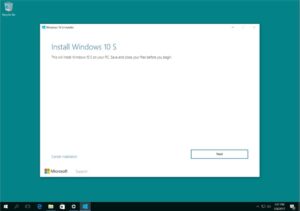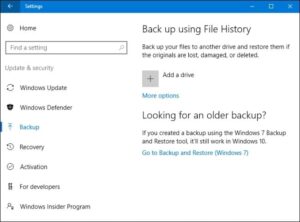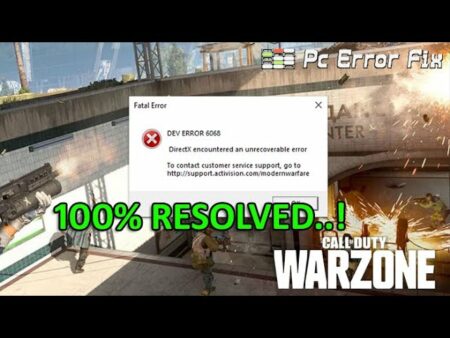At this point, you are aware of the latest version of Windows 10: S mode was designed for institutions and the educational market. So, windows 10s boots much faster, at only 15 seconds. It has a longer life and better operational integrity.
The top news is that users can now download windows 10s from the Windows Store to test their current devices. There is no risk of viruses or computer viruses because apps always acquire from trustworthy locations on the Microsoft store. And if you want to download and install Windows 10 S on your PC, this is how you can do it.
Things to Know Before Installation
Installing Windows is pretty simple. And, there are some essential things you should know before starting the download.
It functions similarly to Windows 10 but has a few restrictions. Programs and apps can be downloaded from the Microsoft Store on windows 10s. Furthermore, Microsoft Edge is the default Internet browser, and Bing the default search engine.
Well, the S mode installer is available for the given versions of Windows 10 for activation:
Windows 10 Pro
Windows 10 Education
Windows 10 Pro Education
Windows 10 Enterprise
This new version doesn’t support Windows 10 Home, Professional, or Education. You’ll not be able to use windows s for tasks that emphasize assignments, studies, and projects.
In addition, some third-party drivers are not compatible with Windows 10 S. Win32 will fail, as well as data, personal settings, and previously installed software might be lost.
Prepare Your PC for Installation
1. If you have not already updated your system to the latest Windows 10, do so before installing. To determine the current Windows 10 version, go to Settings→System About.
2. Back up all your data and create a recovery drive in case of data loss. All versions of Windows 10 should be fully installed and running on your device.
3. Also, you must have an administrator account before installation: Local administrator, Microsoft Account administrator (MSA) or Azure Active Directory administrator.
Windows 10 S Installation
There are 3 simple ways to install windows 10 S to your PC:
Conversion
Clean installation (ISO)
Trial
Conversion Method, Windows Installer 10 S
The current Windows 10 Pro, Enterprise, and Windows 10 Education will be converted to the 10 S version.
So, follow the easy steps below to install windows 10 S.
1. To install this, you need to have Windows 10 S installation media on your PC. You can download the installer by clicking here.
2. Tap on the button that shows “download installer,” and the Windows10SInstaller5932.exe file will easily download to your PC.
3. Besides, you can find this file in the download folder. Tap on it to begin the installation. A Windows Installer 10 Setup Wizard will begin to download and install. Once your hardware detected, your system will then verify memory, CPU, and disk space requirements for installation.
4. This note informs you that Windows 10 S can be installed, and a Proceed button will be provided for the next step. The process will now begin, and you may opt to close the windows.
5. Furthermore, the program will ask you to restart your PC once the installation is complete. The PC may restart several times. The system will begin to install. Make certain that your PC connects to the power supply for installation.
6. Once your configuration is complete, you’ll see a page that allows you to set up your Wi-Fi connection and add accounts. You’ve just added your Microsoft account, and your system is ready to use Windows 10 S.
Click Windows10SInstaller5932.exe → Next button → Restart after complete installation→ Setup page
Switching to the Previous Windows 10 Version
A favorable feature of this conversion method is that you can revert to the previously used Windows 10 version on your device.
In addition, remember that this is only for the first 10 days after installation. This is merely possible if you have all your folder data after an upgrade. You should also remove any users that you added after the upgrade as well.
To perform this rollback, follow the easy step-by-step procedure below:
Go to the “Update and Security” on the toolbar, and then tap “Recovery.” This will begin the installation of the recovery tool.
If it has taken more than 10 days, or the two previous Windows 10 files have been deleted, you can try to go back to your previous version.
Moreover, to perform a PC restoration, click “Update and security,” then click the “Restore your PC settings,” then follow the steps.” You should restore the factory default settings. Besides, it is advised that you reinstall Windows 10 on your PC instead.
Clean Installation of Windows 10 S
You can install Windows 10 S with a clean ISO image. You can’t get them for free. Having a Microsoft Developer Network (MSDN) account enables you to obtain 10 ISO image files. Yearly subscriptions are $539, & monthly the cost is $45.
You can download the ISO files by tapping the link if you’re a subscriber of MSDN account: Windows 10 S ISO files.
After downloading the correct file, now you’ve to generate a bootable USB to install windows 10 in S mode.
Trial Version
If you are wondering for a trial version of windows 10s, Virtual Machine is there for you. Download the Windows 10 Enterprise ISO evaluation media to your computer for three months.
Everything is ready to go. Instead, download Windows 10 and click the Install Windows 10 (in a virtual machine) to test it first.