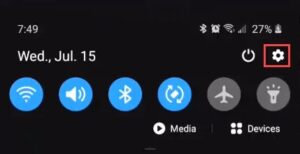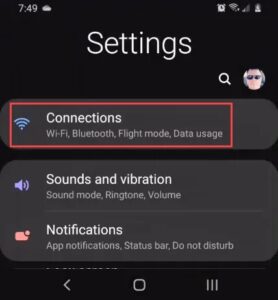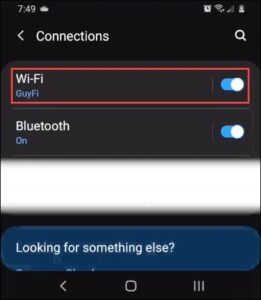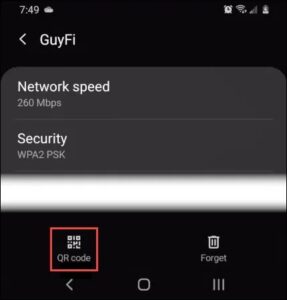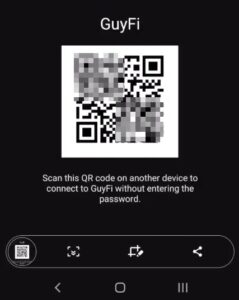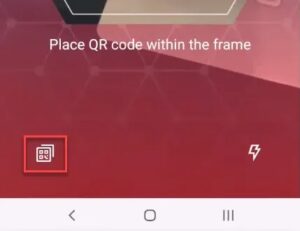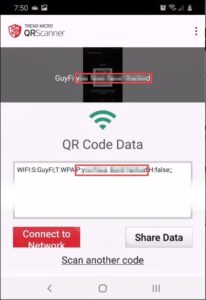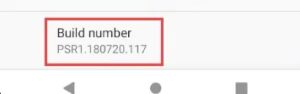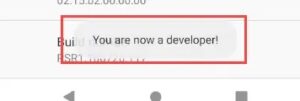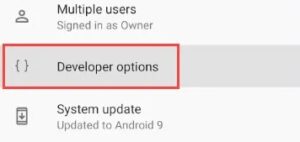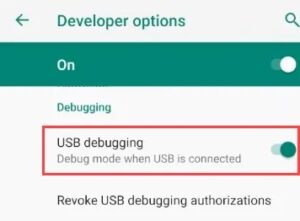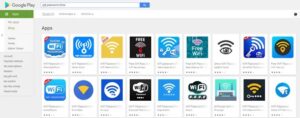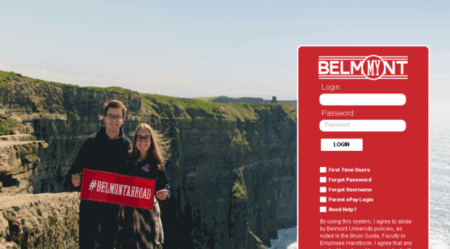We connect to vast different networks, and the password usually gets entered just once. So what would you do in case you forgot the Wi-Fi password? Having a good and wisely password safe would prevent this issue, but you can also find the Wi-Fi password off your Android phone. It is easier than you probably think.
Find The Wi-Fi Password On a Pixel Phone
If you have got a Google Pixel phone with Android 10, this is the simplest way possible to find your Wi-Fi password.
1. Fisrtly go to Settings > Network & Internet > WiFi .
2. Click on the WiFi network name you want to recover the password from to the Network Details Screen.
3. Afterward, click on the Share button. It’ll ask you to authenticate with a fingerprint or PIN.
4. The mobile will display a QR Code. Right below that is the Wi-Fi password for that network.
Find The Wi-Fi Password On Other Android Phones
If you have a non-Pixel phone with Android 10, it is slightly more complicated but still straightforward.
1. At first, go to Settings.
2. Click on Connections.
3. Click on Wi-Fi.
4. At the bottom-left of the screen, click on the QR Code.
5. Now take a screen capture of the QR Code.
6. Using a QR Code scanner, such as TrendMicro’s QRScanner, load the screenshot. Do this by clicking the QR code icon in the bottom-left corner.
7. You will see the password now. In TrendMicro QRScanner, it shows in the two spots highlighted by the red rectangles below.
Find The Wi-Fi Password On Android 9 And Older Phones
In case your Android phone runs Android 9 (Pie) or an older Android version, finding the Wi-Fi password is more complicated. You will need to root your mobile-first, which means that giving yourself the highest access level possible.
I have articles on how to root a Pixel, Galaxy, or Nexus phone. Then you will need to install some software on your PC and connect your mobile to the computer.
1. Enable Developer Mode on your mobile. Go to Settings > System > About Phone; afterward, scroll down to Build number.
2. Click on Build number 7 times. You will see the message ”You are now a developer.”
3. After that, go back to one screen and scroll to Developer options. Go into that.
4. Please scroll down to USB debugging and turn it on.
5. Install Universal ADB Drivers on your PC. It helps your PC talk to the Android over a USB connection. Must ensure your USB cable is for data transfer, not just charging.
6. Download & install the Minimal ADB and Fastboot Tool on your PC.
7. Connect the mobile to your PC, then open the Minimal ADB & Fastboot app. It opens as a command prompt.
8. Now, type in the command <pre>adb pull /data/misc/wifi/wpa_supplicant.conf</pre> and hit Enter.
9. The command will copy the wpa_supplicant.conf file to your computer in the same folder Minimal ADB, and Fastboot is installed. In File Explorer, navigate to that location.
10. Now open the file with Notepad, then you will find the Wi-Fi password.
Android Wi-Fi Password Reveal Apps
You probably are tempted to download a password recovery app. After reviewing some of the Wi-Fi recovery apps listed in the Google Play store, we could not find one that we would trust.
Some have decent ratings, but the reviews look fake. You will also find that they require you to root your mobile. Even if they did work, should you trust them? Are you sure they are not sending your info somewhere they should not? I recommend avoiding these apps.
Still Cannot Recover The Wi-Fi Password?
Recovering the Wi-Fi password on your Android phone is just a convenience. You can find the Wi-Fi password using the Command Prompt in Windows if the computer can connect to the Wi-Fi. In case the above ways do not work for you, then reset the Wi-Fi password on your router.
If it is not your Wi-Fi router, then ask the person who manages it for the password. If you do not own the router, or you do not want to talk to the person who does, you probably should not be using the Wi-Fi anyway.