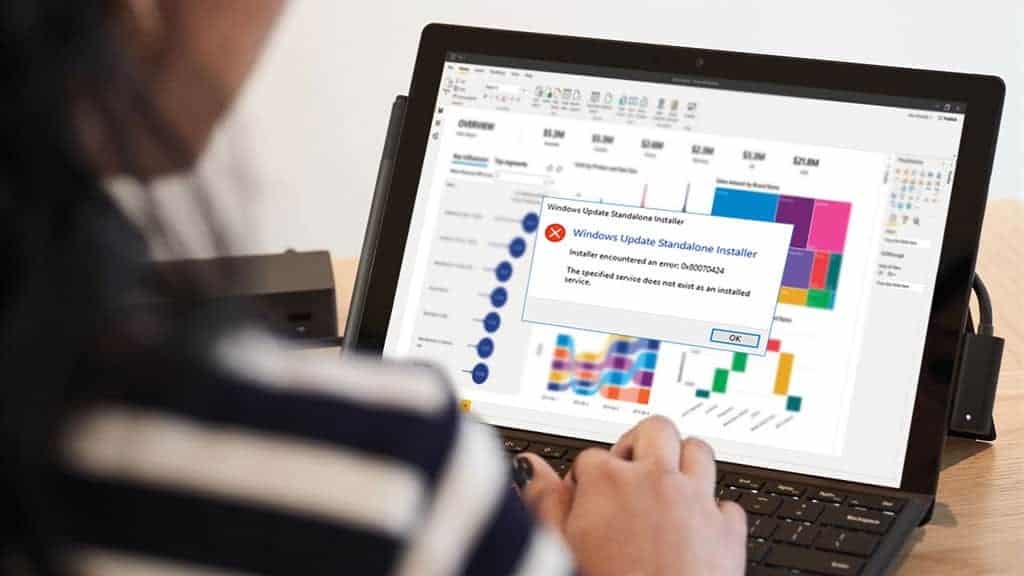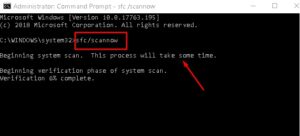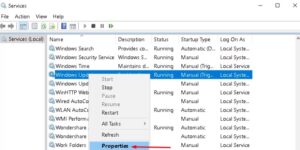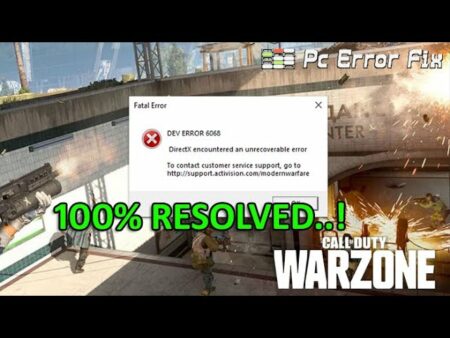Update Error 0x80070424 is the latest error for Windows 10 users. Recently, Microsoft has rolled out several cumulative updates on its Catalog. There are quite significant improvements, and fixes brought them in. However, some users could not update their system even after downloading the whole patch. It shows an error 0x80070424 while updating the PC.
Today, in this article, I’ll discuss four different ways or workarounds to fix Update Error 0x80070424 on Windows 10. They are “Run the Windows Update troubleshooter,” “Run chkdsk command,” “Run sfc/ scannow command,” & “Reset the Windows Update Components.” Now let’s move to see them in detail.
Try Windows Update Troubleshooter
Run chkdsk Command
Run the System File Checker command
Reset the Windows Update Components
Fix: Update Error 0x80070424 on Windows 10
Here’s the complete detail on how to fix Update error 0x80070424 on Windows 10.
1. Try Windows Update Troubleshooter
The Windows Update troubleshooter is an excellent tool to identify the actual reason behind Update Error 0x80070424 on Windows 10. It can repair the problem too if found. Follow the below simple steps:
Step-1: Press jointly Win logo and I to launch Settings.
Step-2: Explore Update & Security option.
Step-3: Afterward, under the Windows Update category, tap the Troubleshoot section.
Step-4: Switch to the right pane and press the Windows Update option.
Step-5: Now, tap on Run the troubleshooter. It’ll automatically identify the cause and try to resolve it if possible.
2. Run chkdsk Command
The chkdsk is an excellent utility command that works to clean the system before handling the file. It will find the bug’s exact cause and generate the environment to solve the error, such as Windows Update Error 0x80070424. Follow these easy steps-
1. Go to the Search bar, then type Command Prompt. Right-tap on the well-matched result and select Run as administrator option.
2. If the UAC prompt pops-up, tap Yes to authorize the access.
3. Write the code: Chkdsk /f /r in the void box, then press Enter to run the command.
4. When the task is finished, now restart your PC.
3. Run the System File Checker command
If the above command doesn’t help you solve the bug, it might be in the Windows System files. The SFC command is the top way to categorize the system error and repair the fault soon. Here are the simple steps:
1. Type Command Prompt in the search bar, then right tap on the same. Here choose the Run as Administrator option, then hit Enter.
2. Click Yes to permit access.
3. After that, type sfc/scannow near the blinking cursor. After that, press Enter to run the command.
Well, keep patience, as this is a time taking process. When finished, Reboot your System.
4. Reset the Windows Update Components
In case the error code 0x80070424 still exists, follow the simple guide below to reset the Windows update components.
Step-1: At first, press the Win logo and R shortcut to open Run. In the void box, type services.msc and hit OK.
Step-2: Search Background Intelligent Transfer Service in the list and right tap on the same.
Step-3: After selecting the Properties option from the list, change the Startup type from Manual to Automatic.
Step-4: Press the Start button, then hit OK to save the changes.
Step-5: Locate Windows Update on the same page, then follow steps 3 & 4 again under the properties tab.
Step-6:
Go to the system tray and choose File Explorer.
Now, navigate to the path C:\Windows\SoftwareDistribution.
When accessed, delete every file on this folder.
Step -7: Press Windows key and X, then select Windows PowerShell (Admin) in the options list.
Step-8: Tap Yes to authorize the access.
Step-9: On the prompt area, type the following code one after another, hit Enter at the end of each command.
net stop wuauserv net stop cryptSvc net stop bits net stop msiserver ren C:\Windows\SoftwareDistribution SoftwareDistribution.old net start wuauserv net start cryptSvc net start bits net start msiserver
Step-8: When this is finished, close the window & restart your system.
Now try to reinstall the Windows update. I sincerely hope this time, the Windows Update Error 0x80070424, is solved on your system.