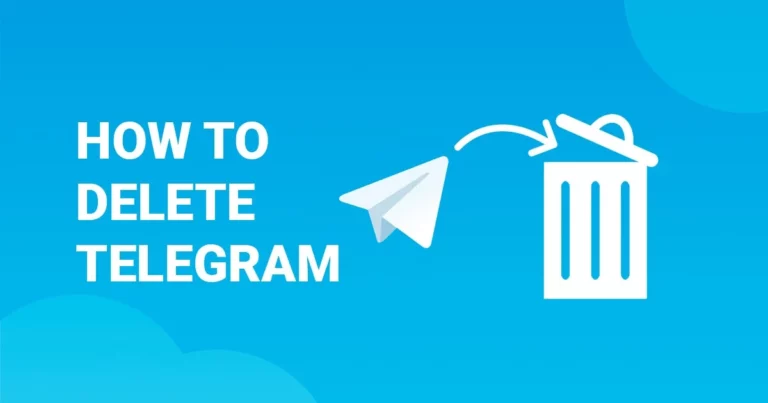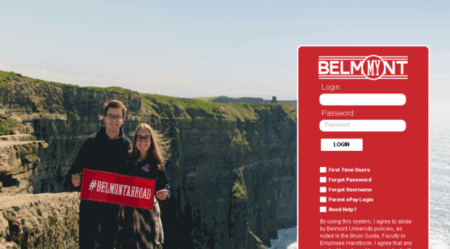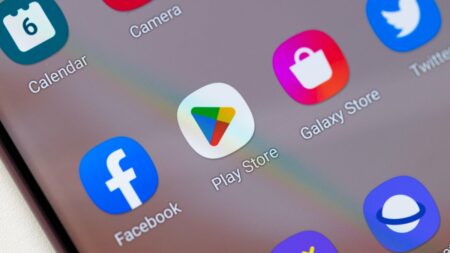Here are the methods to deactivate and Delete your Telegram account.
Telegram is a strong messaging programme with a lot of features and keeps your conversations encrypted. If you’re going to a new messaging service, though, you should cancel your Telegram account first. Telegram, however, does not have a direct toggle in the app’s settings. So, here are step-by-step instructions on how to deactivate and delete your Telegram account, respectively.
Why Might You Want to Delete Your Telegram Account?
Despite the fact that Telegram has several beneficial features, there are a few reasons why you might wish to terminate your account. Here are some of the reasons you might want to uninstall Telegram:
1. Telegram Isn’t the Best App for You Anymore
With so many instant messaging applications to choose from, Telegram may no longer be the best option for your requirements. Perhaps a new IM app has arrived in town, and you’d like to relocate your chats there.
2. Your Telegram Contacts Are Departing
Some of your friends and family members might not be on Telegram anymore. As a result, in order to keep connected, you’re following them away from Telegram to new pastures.
3. Are Telegram’s policies making you uneasy?
It’s also conceivable that you don’t agree with Telegram’s open principles and diverse community. According to many reports, Telegram is said to be a centre for illicit activities, with channels where users can simply download new movies or music videos for free.
4. You Don’t Have Faith in Telegram
Telegram’s security architecture has been questioned by some since it does not encrypt chats by default. Signal, on the other hand, is regarded as having a higher level of security and privacy confidence.
How to Deactivate Your Telegram Account
If your Telegram account has been dormant for six months, it will be deleted by default. You may, however, change that setting and choose how long Telegram should keep your profile before removing it. You may set it for a month, three months, or a full year, in addition to the six months.
- The self-destruct option may be found in the settings of the Telegram Android and iOS applications. Select Settings from the three-bar menu button in the top-left corner of the app. Next, go to the Privacy & Security page and scroll down to the part titled “Delete my account.”
- Select the “If away for entry” option and set the new inactivity period beyond which your account will be deleted.
- You can not temporarily deactivate your Telegram account. You have no other option except to deactivate your Telegram account. You can delete the Telegram applications from your computer and phone if it helps.
How to Delete Telegram Account
Telegram allows you to delete your account and data quickly if you can’t wait a month. The utility is not available in any of the native applications and can only be accessed over the internet. This works on both desktop and mobile browsers.
- To delete your Telegram account, go to the My Telegram web interface, type your Telegram phone number in the international format, and then click Next.
- You will get a confirmation code by Telegram rather than SMS, so make sure you can access your Telegram account to obtain it.
- Click “Sign In” after entering the code in the “Confirmation code” box.
- On the following page, select the “Delete Account” option. Write your reason for departing in the available text box. When you’re ready, click the “Delete My Account” button.
- Choose the red option. Yes, select the “Delete My Account” option in the popup, and that’s all there is to it. Telegram will permanently remove your account and data.
What Happens When You Delete Your Telegram Account?
Before you delete your Telegram profile for good, make sure you know what you’re getting yourself into.
Telegram claims that when you cancel your account, it deletes all of your chats and data. Your account is permanently closed, and all of your messages and contacts are forever destroyed.
Even if you delete Telegram, the channels and groups you created will continue to function regularly, and current admins will keep their credentials. In the event that you are the only admin, Telegram will appoint a new admin at random.
Furthermore, Telegram will not allow you to create a new account with the same phone number for at least a few days. Furthermore, deleting an account that has been restricted owing to spam-related conduct will not result in the removal of the restriction.
As a result, this approach is not for users who just wish to delete all of their Telegram chats. You may do this by opening the Telegram app and long-pressing on the chats you want to remove. To delete the marked conversations, tap the trash bin at the top.
Alternatively, you may contact Telegram’s customer service and request that all of your chats be deleted from their servers.
Before you leave Telegram, learn how to export your data.
Telegram does not allow you to temporarily disable your account. If you delete Telegram, you won’t be able to reactivate your account or access your previous messages by just signing back in.
- Telegram’s desktop applications, thankfully, provide an export option for any chats you’d wish to keep for future reference.
- Install the Telegram app on your PC and sign in to use it. To access the navigation menu, click the three bars in the top-right corner and select Settings. Scroll down until you see the option to Export Telegram Data.
- Enter the information and select the type of data you want to export. You may specify which chats are extracted, whether public channels should be excluded from the archive if videos or GIFs should be included in the archive, the export type, and more. You may even download only the stickers that you’ve distributed on Telegram before.
- Click Export and Telegram will extract your data in a few minutes, depending on the quantity of your data. To see the file, tap “Show My Data.”
Is It Time to Remove Telegram From Your Phone?
Telegram is a capable messaging application that works across a variety of platforms. However, if you’ve made the decision to stop using Telegram, these methods will allow you to cancel your account while keeping your chat data on your computer.
There are a few Telegram alternatives you might try if you’re still looking for a new home for your digital discussions.