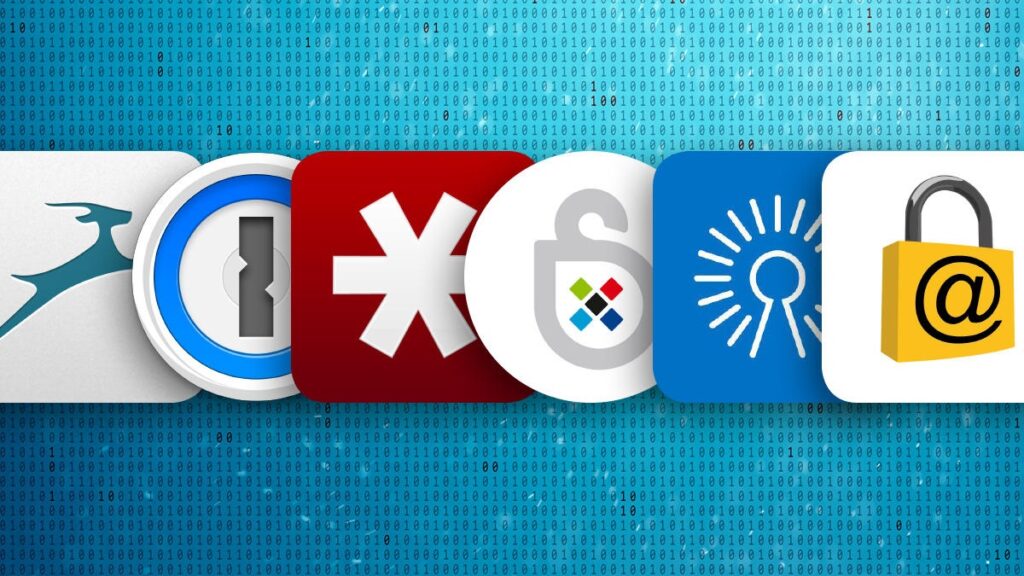Do you want to create Apple ID without Credit Card but don’t want to create a payment method? Although Apple requests payment information by default when creating a new Apple ID, there is a clever workaround you can use to avoid entering any credit card information.
What if you want an Apple ID but don’t intend to use it to buy anything from Apple? If you don’t want to pay for a service or piece of software from Apple, this is an option to create Apple ID without Credit Card.
If you’re setting up a new Apple account or create Apple ID without Credit Card for your kids or other family members to use on their devices, you might not want to use a payment method. This way, you won’t get charged for things you didn’t pay for.
This workaround is especially useful for teens who don’t have their own credit cards, as well as anyone else who doesn’t have a credit card to use for an Apple ID. In this article, you will learn the best way to create Apple ID without Credit Card in 2022.
How to create Apple ID without Credit Card or iPadOS device?
Then keep reading to learn how to create Apple ID without Credit Card on the iPhone and iPad without a credit card.
Create an Apple ID if you don’t have a credit card
Make sure you’re logged out of your existing Apple account before proceeding to create a new one on your iPhone or iPad. As a result, to avoid problems, simply follow the procedures below carefully. From your iPhone or iPad’s home screen, go to “Settings” and press on your Apple ID name, which is right at the top.
- Scroll to the bottom of the page and click “Sign Out.”
- Now go to the App Store and see if you can find a free app or game to install.
- You’ll be prompted to enter your Apple ID credentials.
- Select “Create New Apple ID” from the drop-down menu.
- You’ll be prompted to provide your email address and a password preference.
- Tap “Next” in the top-right corner of the screen after you’re finished.
At this stage, you must enter your personal information, such as your name and birthday, into the system.
When you’re finished, hit “Next” as indicated below.
- You’ll be able to select “None” as your payment option here.
- Tap “Next” once you’ve finished filling in the remainder of the information, such as billing name and address.
- In the final step, you’ll get a six-digit number in your email from Apple to verify your account.
- To activate your new account, type in the code and hit “Verify.”
This is pretty much all you need to know about setting up a new Apple account without a credit card and everything from your iPhone or iPad.
It’s important to note that this method only works if you’re trying to install a free program without having an Apple account. You won’t see the “None” option on the payment method page if you try to create an account without installing an app.
If you have a Mac, you may create Apple ID without a payment method in a similar fashion by downloading free software from the Mac App Store. Similarly, if you’re on a PC, you may create an Apple ID without providing credit card information by simply trying to download a free program from the App Store using the iTunes desktop client.
You won’t have to rely on your parents or other family members for credit cards from now on, especially if you’re a teen. It’s not clear why Apple doesn’t offer a more straightforward way to create a new account that doesn’t require payment information.
Removing payment information from an iPhone’s current Apple ID
Adding a payment method was formerly required to create Apple ID without Credit Card. Though this was designed to make things easier, it might be troublesome if you pay for an app without realizing it or if your iPhone is in someone else’s hands. Recognizing this, if you want to erase payment information from your current Apple ID on your iPhone, check out our step-by-step instructions.
Have you been able to create Apple ID without Credit Card?
With Apple’s unified ecosystem, your Apple ID will be useful for a lot of things in the future, so you should keep it. Adding your credit card information, on the other hand, may not be everyone’s favorite way to avoid accidentally spending money.
I hope the information provided was helpful in answering your question. If you have any additional Apple ID-related queries, please leave them in the comments section below. Were you able to set up a new Apple account without having to create your credit card information? What are your thoughts on this ingenious way to avoid inputting payment information? Please share your ideas and opinions with us in the comments box below.